Agile ConnectLink™
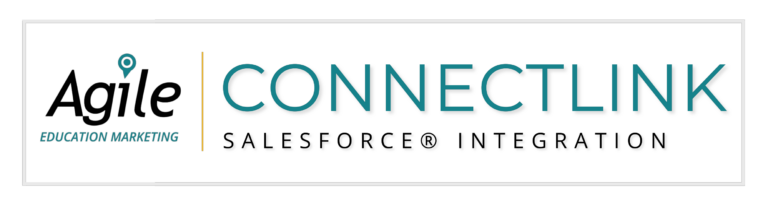
You can use the ConnectLink Account/Contact/Lead matching button to import a ConnectLink Key. For more information, see the Matching Accounts & Contacts page.
You can use the New Institutions tab or the Search tab to import new accounts. For more information, see the New Institutions & Search Tab page.
Yes, ConnectLink has the option to integrate with the lead object. For more information, see the Lead Object page.
The update will probably take 6-24 hours in total, depending on the speed of the writes into Salesforce and other factors.
You can refer to the ConnectLink Status for accounts, contacts, and leads to determine whether they are active or closed/inactive.
Possible values:
Account:
‘A’ = Active
‘C’ = Closed
‘U’ = Unlicensed
Contact:
‘A’ = Active
‘I’ = Inactive
‘U’ = Unlicensed
Lead:
‘A’ = Active
‘I’ = Inactive
‘U’ = Unlicensed
The ConnectLink Last Sync Date indicates when the record was last synced.
No, the ConnectLink Key is a unique identifier and may not be assigned to more than one account, contact
or lead.
Yes, a single ConnectLink Key can be assigned to a lead and a contact.
No. If data exists in a field and Agile doesn’t have a value for that data element, Agile will not overwrite the data with a blank value, regardless of the mapping preference.
Currently, you are unable to turn off hierarchy for individual records.
You can use the Report CL Data Problem button to report data discrepancies to our data compilation team.
Managed records are Accounts, Contacts, or Leads that exist in your org, but are outside of your data license. Agile offers to update these records so that they stay updated alongside your licensed data. This eliminates confusion when some records are not receiving updates.
Speak with a Consultant | 866.782.0241 x 108 | [email protected]
© 2023 Agile Education Marketing, All Rights Reserved
We use cookies to give you the best online experience. Cookies keep our site secure and reliable. They allow us to personalize agile-ed.com to you and help us analyze how the site is used.