Agile ConnectLink™
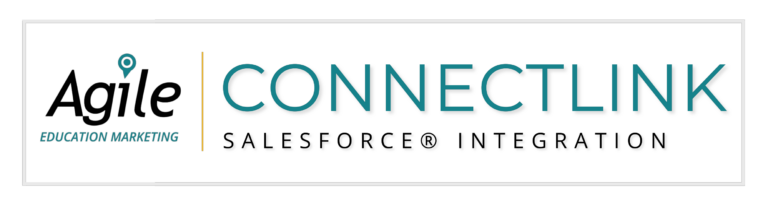
Determines whether the integration will update the native account hierarchy.
The Batch Update Errors tab shows errors produced by the integration during a Bulk Update. This allows you to review the details of errors received.
Goes over all existing leads that do not have ConnectLink Keys and attempts to set a key to them via an exact match on email.
Updates all accounts and contacts that have been updated on Agile’s database since the last bulk update.
Updates all accounts and contacts regardless of when they were last updated.
Removes any unlicensed fields from mapped fields. Note: This will not remove fields from the account/contact/lead page layout.
Button that allows a user to match an account to the Agile database and append a ConnectLink Key to the record.
The ConnectLink Audit is a health report of your ConnectLink setup. It covers mappings, settings, and page layouts.
Button that allows a user to match a contact to the Agile database and append a ConnectLink Key to the record.
A checkbox that allows the user to “freeze” the record. The hierarchy and mapped fields will not be updated. For more information, see the Do Not Update Flag page.
Previous roles that the contact has held at the related institution. Note: Only previous roles that are licensed (and previously in your org) will be displayed.
Agile’s unique identifier. Note: May also be referred to as the Institution UID or Personnel UID.
Field that indicates when the record was last synced.
Button that allows a user to match a lead to the Agile database and append a ConnectLink Key to the record.
Agile’s unique identifier for the associated district.
Current roles that the contact holds at the related institution. Note: Only includes active, licensed roles.
The ConnectLink Setup tab is a tool for the admin to adjust the mappings and settings for the integration. A Bulk Update or Bulk Update All can also be run from this tab. Full admin permissions are required to make changes.
A status that indicates whether the account, contact, or lead is active.
Possible values:
Account:
‘A’ = Active
‘C’ = Closed
‘U’ = Unlicensed
Contact:
‘A’ = Active
‘I’ = Inactive
‘U’ = Unlicensed
Lead:
‘A’ = Active
‘I’ = Inactive
‘U’ = Unlicensed
Button that allows a user to sync a single account, contact, or lead.
Determines whether the integration will update the primary relationship of the contact.
Checkbox indicating whether the record was imported through the ConnectLink application.
Processing of accounts, contacts, and leads in order to append ConnectLink Keys. For more information, see the AgileInsight Match page.
Enables or disables the sync(s) to update leads as well as allow for new educator records to be created as leads.
Determines whether the app imports educators as Leads or Contacts.
Batch job that imports leads that do not belong to any accounts that are currently in the system (will not create accounts, will create leads with no account attached).
Licensed data is the data included in your contract with Agile. This often includes institution and personnel records.
Records within your org that are not part of your licensed dataset, which you have chosen to have Agile update.
Allows the application to match contact or lead records where a ConnectLink Key is not present and append the key. Note: The standard contact/lead email fields need to be mapped in order for this setting to work. Preference can be set to Salesforce.
A file provided by the Database Services team containing licensed institutions that are missing from the org. For more information, see the Data Match page.
Determines whether new personnel are imported with updates or if only existing contacts/leads get updated.
Tab that allows bulk import of institutions that have been added to the Agile database since the last date the import was run. For more information, see the New Institutions & Search Tab page.
During the match process, multiple records may match to the same account, contact, or lead. They are considered possible duplicates because Agile bases these results off fuzzy matching algorithms and may include records that are intentional duplicates. For more information, see the Data Match page.
Re-parents accounts per Agile’s standard hierarchy. Note: If the account hierarchy is enabled, this process will also run during bulk updates.
Button that allows the user to report a data problem directly to our data compilation team. For more information, see the Report CL Data Problem page.
Tab that allows a single institution import based on user search. For more information, see the New Institutions & Search Tab page.
Brings in all licensed fields to be used for mapping. Note: This needs to be run prior to mapping new fields that have been added to the driving order.
Speak with a Consultant | 866.782.0241 x 108 | [email protected]
© 2023 Agile Education Marketing, All Rights Reserved
We use cookies to give you the best online experience. Cookies keep our site secure and reliable. They allow us to personalize agile-ed.com to you and help us analyze how the site is used.