Agile ConnectLink™
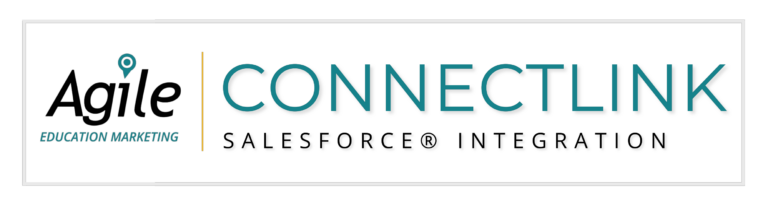
You cannot change the order of these fields; they show up in alphabetical order.
You can use the ConnectLink Account/Contact/Lead matching button to import a ConnectLink Key. For more information, see the Matching Accounts & Contacts page.
You can use the New Institutions tab or the Search tab to import new accounts. For more information, see the New Institutions & Search Tab page.
Yes, ConnectLink has the option to integrate with the lead object. For more information, see the Lead Object page.
Bulk Update All updates all institutions and personnel that are part of the licensed data set. Bulk Update will update institutions and personnel that have been updated on Agile’s database since the last bulk update.
The update will probably take 6-24 hours in total, depending on the speed of the writes into Salesforce and other factors. The update process will spawn a series of Apex Jobs and you can see the progress of the individual batches. You will receive an email once the update is complete.
No. Install for admins only and use permission sets to grant permissions to users. See our Permission Sets FAQ for more details.
You can refer to the ConnectLink Status for accounts, contacts, and leads to determine whether they are active or closed/inactive.
Possible values:
Account:
‘A’ = Active
‘C’ = Closed
‘U’ = Unlicensed
Contact:
‘A’ = Active
‘I’ = Inactive
‘U’ = Unlicensed
Lead:
‘A’ = Active
‘I’ = Inactive
‘U’ = Unlicensed
Yes! These records are beneficial for several reasons:
In order to make changes to the ConnectLink application, you are required to have full admin permissions.
When the preference is set to “Agile Ed” or “Choose Agile Ed” the Agile data is preferred over the current information in Salesforce. For individual account or contact updates, the “Choose” option allows the individual user to select from the two options and determine whether to overwrite the existing Salesforce data with the Agile data. For bulk updates the “Choose” option is ignored. For “Salesforce” and “Choose Salesforce” the Agile data is used only to fill empty fields. The “Choose” option is only available for single record updates.
See step by step instructions here: https://help.salesforce.com/articleView?id=granting_login_access.htm&type=5
No, the ConnectLink Key is a unique identifier and may not be assigned to more than one account, contact
or lead.
Yes, a single ConnectLink Key can be assigned to a lead and a contact.
Duplicate accounts and contacts may not update if you have duplicate rules turned on and set to notify when created or updated. This can be resolved by either turning off the duplicate detection rule prior to running updates or by adjusting the settings to only alert upon creation. If this occurs, either Account Name:DUPLICATES_DETECTED or Contact:DUPLICATES_DETECTED will appear in the Batch Update Errors. For more information on duplicate detection rules, see the Best Practices page.
Yes! You can schedule bulk updates in Apex Classes. See the Scheduling Bulk Updates page for more detailed instructions.
Note: Scheduled ConnectLink jobs are currently unavailable for Professional and Group Editions. Users under this Salesforce licenses are advised to manually run Bulk Updates on a regular basis.
No. If data exists in a field and Agile doesn’t have a value for that data element, Agile will not overwrite the data with a blank value, regardless of the mapping preference.
Yes! See Do Not Update Flag for more information.
Managed records are Accounts, Contacts, or Leads that exist in your org, but are outside of your data license. Agile offers to update these records so that they stay updated alongside your licensed data. This eliminates user confusion when some records are not receiving updates.
Speak with a Consultant | 866.782.0241 x 108 | [email protected]
We use cookies to ensure you get the best experience on our website. Learn more.
We’re here ready to answer your questions! Share a little information with us below and one of our Agile experts will be in touch shortly.