Agile ConnectLink™
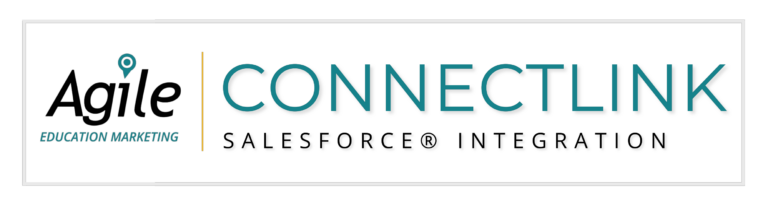
Don’t forget about accounts/contacts that you do business with! Agile offers to manage all of your existing records outside your data license.
These records are beneficial for several reasons:
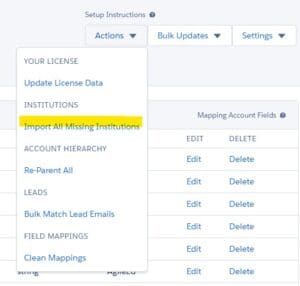
For more information, see the Search Tab page.
For records created by end users, click the ConnectLink Account/Contact Matching button to append a ConnectLink Key and update the new record.
For more information, see the Matching Accounts and Contacts page.
Related Contacts:
Display on Accounts layouts. Include ConnectLink Status, ConnectLink Roles, and ConnectLink Inactive Roles. If you display the email address, include the ConnectLink Email Hard Bounce field.
Related Accounts:
Display on Contacts layouts. Include ConnectLink Roles and ConnectLink Inactive Roles. Make sure the Direct checkbox is displayed to indicate the primary relationship.
Note: If you’re having trouble finding the ConnectLink fields to add to the related list, make sure you’re looking at Related Accounts or Related Contacts (not Accounts or Contacts).
When running title-based reports, use the ConnectLink Roles to account for people with multiple roles.
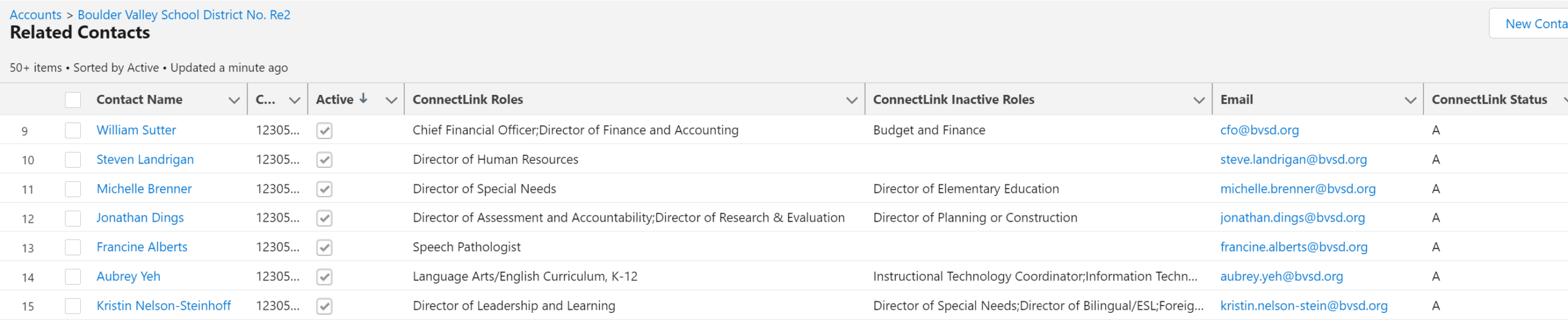
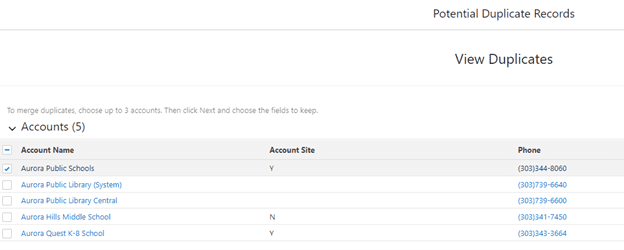

Enable Match Educator Records on Email and map Agile’s email address to the standard Salesforce email field for contacts/leads (even if you want to set the preference to Salesforce). This allows the Match Educators on Email setting to work properly.
If preference is set to Salesforce, consider adding a secondary email field, map Agile’s email address and prefer Agile Ed. This allows access to the Agile email if yours bounces or if you aren’t getting engagement.
Install Version 4.7 for the latest functionality.
Don’t forget to add the Report CL Data Problem button to account and contact layouts.
See the Scheduling Bulk Updates page for instructions.
If a record is marked “Do Not Update”, the integration is unable to update any mapped fields or the hierarchy. We recommend monitoring the number of records that are marked and unmark the box if they have not been modified by a user in 90 days.
Many clients choose to add corresponding Agile specific fields for contact fields with the preference set to Salesforce (most importantly, email and phone number).
Example: Map our phone number to the standard phone number field, with a preference of Salesforce. Map it again, to a custom field with the preference of Agile. In this setup, we will only fill in the standard field if it’s blank. The number in the custom field will always be kept up to date with the Agile data.
Speak with a Consultant | 866.782.0241 x 108 | [email protected]
We use cookies to ensure you get the best experience on our website. Learn more.
We’re here ready to answer your questions! Share a little information with us below and one of our Agile experts will be in touch shortly.