Agile ConnectLink™ User Guide
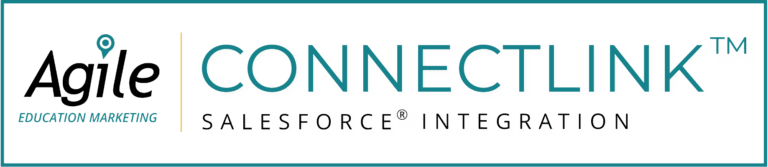
Congratulations on your ConnectLink™ subscription! This application connects your Salesforce® org to Agile’s database, enabling you to receive updated information directly where and when you need it.
This guide is designed to be a handy source of information about how ConnectLink and Salesforce work together and what that means for you. If you do not see this functionality on your page layouts, reach out to your Salesforce administrator to request it.
ConnectLink is brought to you by Agile Education Marketing. The only exclusive-to-education data provider, Agile compiles and maintains a comprehensive database of institutions and personnel in public, private, and Catholic schools and districts, as well as higher education, childcare, and libraries. Our unique, rigorous data-validation method and year-round, universal update processes ensure that our clients have accurate and timely institution, contact, and demographic information. Download our Agile Data Compilation for 2024 now.
As a frequent Salesforce user, you will notice some new data and added functionality to help you become more productive and efficient. This guide will help you understand these changes and how to get the most out of your licensed data. Your licensed data is a predetermined set of personnel, institutions, and data fields that your team specified and licensed for your use within Salesforce.
What can ConnectLink™ do for you?
As the first—and longest running—native education data Salesforce® App, Agile’s ConnectLink is easily accessed via the Salesforce user interface. ConnectLink provides organizations with the most comprehensive, streamlined, and secure CRM integration available. Update your data with one click to ensure you have the most current and accurate information to effectively execute campaigns.
Here is a quick video overview of ConnectLink and how it can help you.
How does it work?
During the onboarding process, we matched your Salesforce data to the Agile database and appended Agile’s unique identifier, the ConnectLink Key. This creates the connection between your data and Agile so that your records can be updated.
When an update is run, ConnectLink imports licensed personnel records that are not already in Salesforce. Your Salesforce administrator determines whether new personnel are imported as contacts or leads. They will also determine the schedule for data syncs to fit your needs. The update also checks existing records with a ConnectLink Key to see if any fields should be populated or updated.
ConnectLink does not delete any records, or data on records, but it may overwrite data if system settings are set to prefer Agile Data over SalesForce data. Please check with your SalesForce administrator on system settings.
Your licensing management team has selected which data is included in your license. This includes personnel, institutions, and data points. More information on unlicensed records and how we can help manage your unlicensed data can be found below.
ConnectLink is a native application with all functionality available within Salesforce.
What is in your license?
Each company is unique. Your company has licensed a data set from Agile specifically determined to address needs for your sales and marketing teams’ plans and leadership analytics. During the term of the agreement, the data licensed from Agile may be used by your company for marketing campaigns, for sales and service staff to communicate with customers and prospects, for internal tracking and analysis, etc. It may not be sold or shared with other companies.
Your Agile account team can share a brief description of your company’s license so you can better understand the data that is made available to you in Salesforce via ConnectLink. The description may contain the following:
Licensed vs. unlicensed records
Records in Salesforce that do not meet the specifications of your company’s license are unlicensed. Your license management team has already determined whether or not your unlicensed records are going to be managed/updated. Unlicensed records may be handled in the following ways:
Back to top
Fields created by ConnectLink that should be on your Account/Contact screens:
How do you make the most of ConnectLink™?
ConnectLink, when used effectively, can save you time and effort and improve the accuracy of your Salesforce database. That means you can spend more time selling your company’s solutions, delivering excellent account support, and efficiently creating reports for outreach and analysis.
How does ConnectLink™ update Salesforce records?
Bulk Updates: Your Salesforce administrator can schedule bulk updates that will sync all Salesforce records with ConnectLink Keys. The bulk update will pull information from Agile to update each record when data/fields change for a specific institution or educator. All changes and new records that Agile captures are loaded weekly—check with your Salesforce administrator to determine how often ConnectLink bulk updates are run.
All changes and new records that Agile captures are loaded weekly—check with your Salesforce administrator to determine how often ConnectLink bulk updates are run.
Individual Records: If you are working with a record that has a ConnectLink Key, you can use the ConnectLink Sync button to make sure that the record is up to date. See New Institutions & Search for more information.
Adding new accounts, contacts, and leads
With the ConnectLink subscription, you now have access to the set of records that were licensed by your company.
Before adding a new record to Salesforce, follow these instructions:




Report ConnectLink™ Data Problem
Email Hard Bounce Checkbox on Contact and Lead Records
Do Not Update Flag
![]() This should be used very sparingly! There are certain use cases for temporarily checking the “Do Not Update” button, but do not forget to uncheck it when done. To ensure your data updates are not compromised by forgetting the uncheck step, we recommended that your Salesforce administrator remove the checked Do Not Update Flag on records that have not been updated in the past 90 days.
This should be used very sparingly! There are certain use cases for temporarily checking the “Do Not Update” button, but do not forget to uncheck it when done. To ensure your data updates are not compromised by forgetting the uncheck step, we recommended that your Salesforce administrator remove the checked Do Not Update Flag on records that have not been updated in the past 90 days.
Why would you use this flag?
Why would you remove it?
Do Not Update Hierarchy Checkbox on Account, Contact, and Lead Records
Search
ConnectLink™ Status
Dashboards
Agile Data Dictionary
Download the ConnectLink Agile Data Dictionary here. For additional information or if you have questions, please contact your Agile Account Management team.
Back to top
Speak with a Consultant | 866.782.0241 x 108 | [email protected]
We use cookies to ensure you get the best experience on our website. Learn more.
We’re here ready to answer your questions! Share a little information with us below and one of our Agile experts will be in touch shortly.